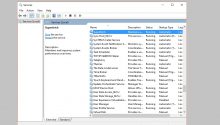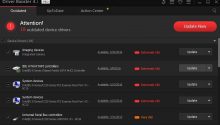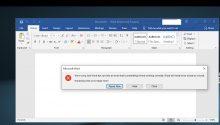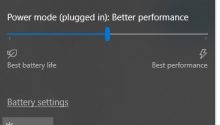How to View Wifi Password on Windows 10 – Want to see the wifi password that you are using? Do you Forget the wifi password you have connected to your laptop? Each version of Windows has its own way, including on Windows 10. The way to see the WiFi password that is usually done on Windows 10 is to use Command Prompt (CMD)
You can also apply this method on Windows 8, Windows 8.1, and Windows 7.
We agree that wifi has become a necessity. Even now wifi is available in various locations such as offices, schools, campuses and cafes.
But sometimes after a long time it is not connected to the Wifi. We forget the Wifi password so we have to see it first.
How to View Wifi Password on Windows 10
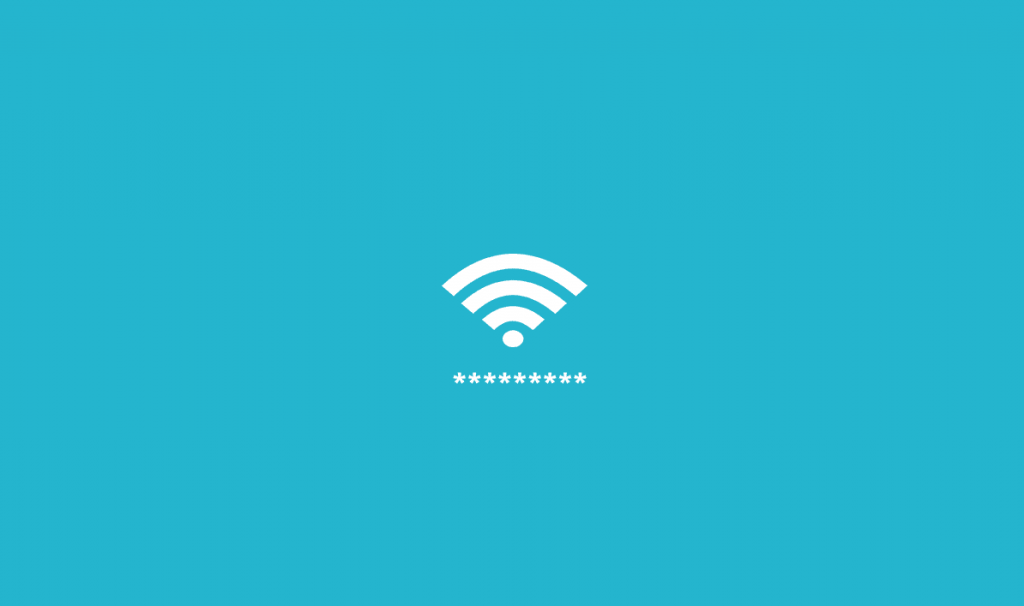
How to View Wifi Password on Windows 10
CMD makes it easy for you to check various activities on Windows. One of the things we are trying to do is see the wifi password on Windows 10. Please follow the following method!
- You must be connected to Wifi
- Run Command Prompt by right clicking on the Start Menu icon then select Command Prompt (Admin). Or it could also open Run then type cmd.
- After the Command Prompt opens, then enter the following command netsh wlan show porfiles then press Enter.
- After you execute the command. Then there will be some Wifi or SSID names that have been connected and also stored on our laptop.
- Next to be able to see the password from the Wifi, please type the netsh wlan show profile name = “Wifi Name” key = clear after that press Enter.
- If the command you entered is correct, various information will appear from the Wifi. To be able to find out the password from the Wifi you can see it in the Key Content section located in the Security Settings menu.
You will see a wifi password connected to a PC / Laptop.