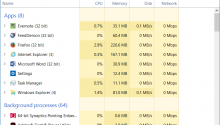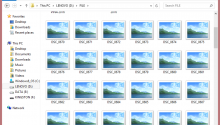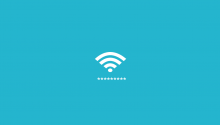Using WhatsApp Web is a convenient way to stay connected to your WhatsApp account through your computer’s web browser. To sign in to WhatsApp Web, you need to follow a simple process that involves using a QR code. Here’s a step-by-step guide on how to sign in to WhatsApp Web using a QR code:
- Open WhatsApp Web: Start by opening your computer’s web browser and navigating to web.whatsapp.com. You will see a QR code displayed on the screen.
- Open WhatsApp on Your Phone: Launch WhatsApp on your phone and go to the Chats screen. Tap on the three dots in the top right corner (for Android) or settings at the bottom of the screen (for iPhone).
- Scan the QR Code: You can see QR Logo then click it. Now, Scan the QR code displayed on your computer screen with your phone’s camera.
- Sign In: Once the QR code is scanned successfully, you will be automatically signed in to WhatsApp Web on your computer. You can now start sending and receiving messages using WhatsApp Web.
- Keep Your Phone Connected: To ensure that WhatsApp Web remains active, keep your phone connected to the internet. If your phone disconnects from the internet, WhatsApp Web will also disconnect, and you will need to scan the QR code again to reconnect.
By following these steps, you can easily sign in to WhatsApp Web using a QR code and enjoy the convenience of using WhatsApp on your computer.

Benefits of Using WhatsApp Web for Messaging
WhatsApp Web offers users a practical and convenient way to stay connected seamlessly across devices. By leveraging the power of the web, WhatsApp Web enhances the user experience in several ways. One of the key benefits is the ability to access your messages from a computer, which can be particularly useful if you’re working on a desktop or laptop and find it inconvenient to switch between devices. This feature allows for greater flexibility in how you manage your conversations, making it easier to respond quickly and efficiently.
Another advantage of using WhatsApp Web is the ease of typing messages using a physical keyboard. For many users, typing on a computer keyboard is faster and more comfortable than using a smartphone keypad. This can lead to increased productivity and improved communication, especially for longer messages or work-related conversations. Additionally, you can easily share files, photos, and videos directly from your computer, streamlining the process of exchanging media with contacts.
Furthermore, WhatsApp Web syncs seamlessly with the mobile app, ensuring that your messages and contacts are always up to date across all your devices. This synchronization makes it convenient to switch between your phone and computer without missing any important messages. The platform also supports voice messages, allowing users to send quick voice notes directly from their computer, which can be a convenient option, especially when you’re unable to type.
Moreover, WhatsApp Web offers a more immersive messaging experience with features like emojis, stickers, and GIFs readily accessible from the computer interface. These visual elements can add a touch of fun and personalization to your conversations, making them more engaging and expressive. Additionally, the platform provides a simple and intuitive user interface that is easy to navigate, even for new users, ensuring a smooth and enjoyable messaging experience.
The benefits of using WhatsApp Web for messaging are evident in its user-friendly interface, seamless device synchronization, enhanced productivity through keyboard typing, and access to a wide range of multimedia sharing options. By incorporating WhatsApp Web into your messaging routine, you can enjoy a more efficient and engaging communication experience across devices.
Security Features on WhatsApp Web
Understanding the Security Features of WhatsApp Web
When it comes to using WhatsApp Web, security is a top priority for both the users and the developers behind the platform. One of the key security features of WhatsApp Web is end-to-end encryption. This means that messages sent and received through the web platform are fully secure and can only be viewed by the sender and the recipient. This encryption ensures that even WhatsApp itself cannot access the contents of the messages exchanged.
Another essential security feature of WhatsApp Web is the use of QR codes for login. When signing in to WhatsApp Web, users are required to scan a QR code using their smartphone. This two-step verification process adds an extra layer of security to prevent unauthorized access to your account. The QR code acts as a unique identifier for your session, making it more difficult for malicious actors to intercept your communication.
WhatsApp Web also offers the option to enable two-step verification for added security. This feature requires users to create a six-digit PIN that must be entered whenever you register your phone number with WhatsApp again. By enabling two-step verification, you can rest assured that even if someone has access to your phone, they still need the PIN to log in to your account.
Furthermore, WhatsApp Web allows users to log out from active sessions on other devices. This can be particularly useful if you have signed in to your account on a public or shared computer and forgot to log out. By managing your active sessions, you can ensure that your account remains secure and that no one else has access to your messages and media.
With its robust security features such as end-to-end encryption, QR code login, two-step verification, and session management, WhatsApp Web prioritizes the privacy and security of its users. By understanding and utilizing these security features effectively, you can confidently use WhatsApp Web for your messaging needs without compromising on your data security.
Tips for Efficiently Using WhatsApp Web
WhatsApp Web is a convenient tool that allows users to access their WhatsApp messages from their desktops. To use WhatsApp Web efficiently, here are some tips to enhance your experience:
Connecting to WhatsApp Web
To begin using WhatsApp Web, you need to scan a QR code using your phone. Open WhatsApp on your phone, go to the settings menu, and select “WhatsApp Web/Desktop.” Scan the QR code displayed on the WhatsApp Web page using your phone’s camera. Once scanned, you will be logged in to WhatsApp Web, and your messages will appear on the screen.
Keyboard Shortcuts
To navigate WhatsApp Web swiftly, make use of keyboard shortcuts. For instance, pressing “Ctrl + N” allows you to start a new chat, while “Ctrl + Shift + ]” helps you move to the next chat. Familiarizing yourself with these shortcuts can significantly boost your efficiency.
Customization Options
WhatsApp Web offers various customization options to tailor your experience. You can adjust notification settings, change chat wallpapers, and customize your profile. Personalizing these settings can make your WhatsApp Web interface more user-friendly.
Security Measures
Ensure your WhatsApp Web account remains secure by logging out after each session. You can do this by clicking on the three dots in the top left corner and selecting “Log out.” Additionally, enable two-step verification on your phone to add an extra layer of security to your account.
Managing Multiple Chats
If you engage in multiple conversations on WhatsApp Web, it can be challenging to keep track of them all. Utilize the “Star” feature to mark essential messages and easily find them later. You can also mute notifications for specific chats to minimize distractions.
Syncing Data
To ensure your messages are up to date on both your phone and WhatsApp Web, keep your phone connected to the internet. Changes made on one device should seamlessly sync with the other, providing a seamless messaging experience across platforms.
Regular Updates
WhatsApp Web frequently releases updates with new features and bug fixes. Make sure to regularly check for updates to benefit from the latest enhancements and maintain optimal performance.
By incorporating these tips into your WhatsApp Web usage, you can efficiently manage your messages and enjoy a seamless messaging experience across your devices.
Troubleshooting Common Issues with WhatsApp Web
Common Issues and Troubleshooting Tips for WhatsApp Web
Using WhatsApp Web can greatly enhance your messaging experience, but like any other technology, it may come with its own set of issues. Here are some common problems users encounter and tips on how to troubleshoot them effectively:
1. Connectivity Problems: If you’re having trouble connecting to WhatsApp Web, ensure that your phone has an active internet connection. Also, make sure your phone and computer are on the same network. Restarting both devices can often resolve this issue.
2. QR Code Scanning Difficulties: To sign in to WhatsApp Web, you need to scan a QR code using your phone. If you’re facing difficulties with this step, ensure that your phone’s camera is functioning correctly and has the necessary permissions to access the QR code.
3. Syncing Delays: Sometimes, you may notice delays in syncing messages between your phone and WhatsApp Web. This could be due to slow internet speeds or a poor connection. Try refreshing the web page or restarting the app to sync the messages effectively.
4. Notification Issues: If you’re not receiving notifications for new messages on WhatsApp Web, check your browser settings to ensure that notifications are enabled for the website. Additionally, make sure that your phone’s battery saver mode is not affecting notifications.
5. Security Concerns: To ensure your data’s security while using WhatsApp Web, always remember to log out of your account after each session. Avoid using public computers or shared devices to access WhatsApp Web, as this can pose a security risk to your messages and personal information.
6. Compatibility Problems: If you’re experiencing compatibility issues with WhatsApp Web on a specific browser, try using a different browser to see if the problem persists. Updating your browser to the latest version can also help resolve compatibility issues.
By following these troubleshooting tips, you can overcome common issues that may arise while using WhatsApp Web, ensuring a seamless messaging experience across devices. Remember to stay vigilant about security practices and keep your app and devices updated to enjoy all the benefits of WhatsApp Web without any hassles.
Key Takeaway:
Learn how to sign in to WhatsApp Web effortlessly by utilizing the QR code scanning feature. Discover the numerous benefits of using WhatsApp Web for seamless messaging across devices. Understand the robust security features present on WhatsApp Web to ensure your data is protected. Explore valuable tips on how to efficiently navigate and utilize WhatsApp Web to enhance your messaging experience. troubleshoot common issues that may arise while using WhatsApp Web to optimize your usage and troubleshoot any challenges effectively. Mastering these aspects will empower you to make the most out of WhatsApp Web and streamline your messaging activities.
Conclusion
In light of the features and benefits discussed, signing in to WhatsApp Web using the QR code offers a convenient way to access your messages from a computer. By simply scanning the QR code with your phone, you can easily sync your conversations and media, allowing for seamless messaging across devices. The added security features ensure that your data remains protected, giving you peace of mind while using the platform.
WhatsApp Web serves as a valuable tool for individuals and businesses alike, offering benefits such as the ability to type messages more quickly on a keyboard, easily share files from your computer, and seamlessly switch between devices while maintaining access to your chats. These advantages make it an essential companion for those looking to enhance their messaging experience.
Additionally, the security features present on WhatsApp Web, including end-to-end encryption and the option to receive desktop notifications for new messages, help to safeguard your privacy and ensure that your conversations remain secure. These measures assure users that their data is protected, adding an extra layer of security to the platform.
To efficiently use WhatsApp Web, consider organizing your chats, customizing notifications, and utilizing keyboard shortcuts to streamline your messaging experience. By leveraging these tips and tricks, you can optimize your workflow and make the most of the features available on the platform.
In the event that you encounter common issues with WhatsApp Web, such as connectivity problems, syncing errors, or issues with scanning the QR code, refer to the troubleshooting tips provided to resolve these issues promptly. By following these guidelines, you can troubleshoot and address any issues that may arise, ensuring a smooth and uninterrupted messaging experience.
WhatsApp Web offers a user-friendly interface, robust security features, and a range of capabilities that enhance the messaging experience for users. By understanding how to sign in using the QR code, leveraging the benefits of the platform, utilizing security features, optimizing your usage with efficiency tips, and addressing any troubleshooting issues that may arise, you can harness the full potential of WhatsApp Web for seamless communication across devices.